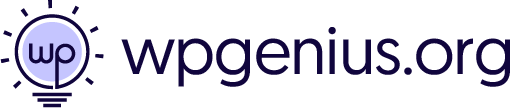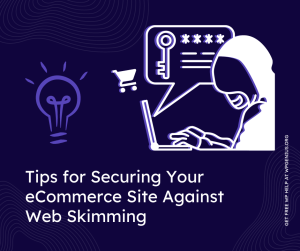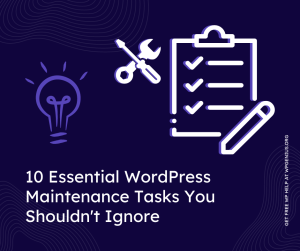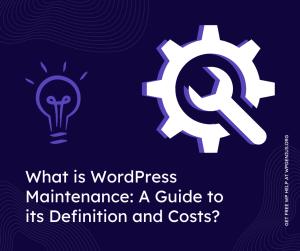Get WordPress fix assistance through ticket portal or email us at [email protected]
3 Ways to Backup Your WordPress Site
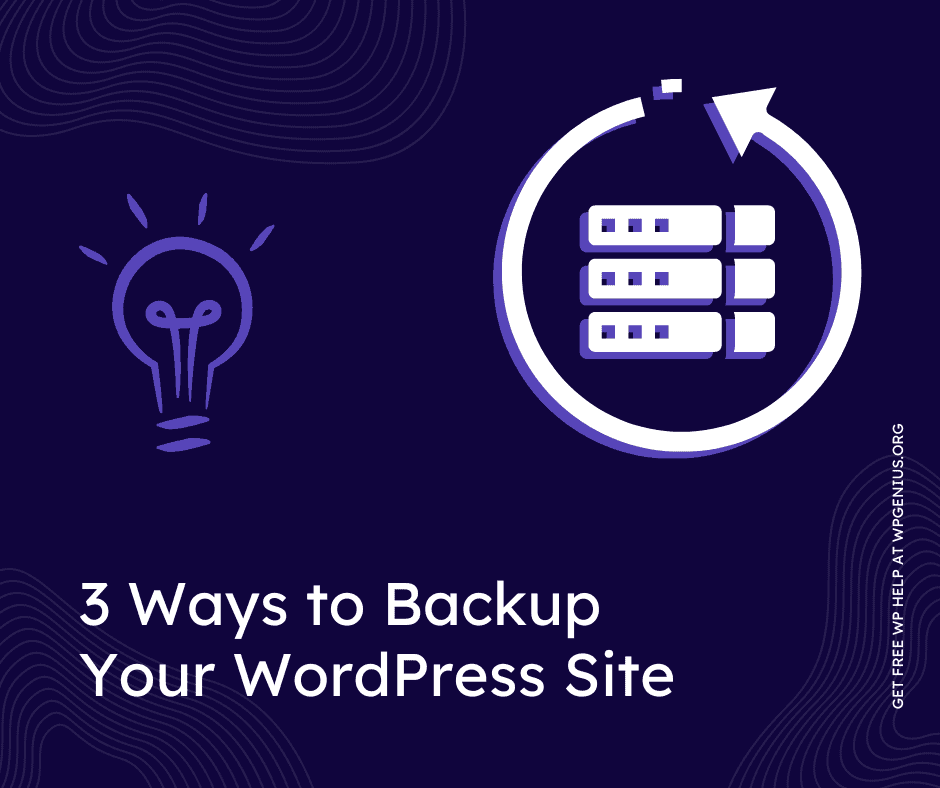
Backing up your WordPress site is a crucial step in protecting your hard work and data. Unfortunately, many users neglect to create regular backups, leaving their website vulnerable to data loss. In this guide, we will discuss three ways to backup your WordPress site: manual, plugins, and hosting providers.
Manual Backup:
Manual backup is the most basic method of creating a backup for your WordPress site. This involves manually creating a copy of your site’s files and database and saving them to your computer or external hard drive. This method may be time-consuming, but it is a reliable way to ensure that you have a backup of your site.
To manually back up your files, you’ll need to use an FTP client like FileZilla. Connect to your site using your FTP login credentials and navigate to the “wp-content” folder. Select all the files and folders in this folder and download them to your computer.
To manually back up your database, you’ll need to use a tool like phpMyAdmin. Log into your hosting account and navigate to the database section. Select your WordPress database and click on the “export” button. Save the exported file to your computer.
Backup using Plugins:
Another easy way to backup your WordPress site is by using a plugin. There are a wide range of plugins available that can help you back up your site automatically. These plugins are easy to use and can be scheduled to run backups at specific times. Some popular options include UpdraftPlus, BackUpWordPress, and WPVivid.
When using a plugin, simply install and activate it on your site. Most plugins will automatically create a backup of your files and database. Some will even allow you to schedule backups to run at specific times.
Hosting Backup:
Some hosting providers offer automatic backups as part of their hosting plans. This can be a great option as it eliminates the need to install a plugin or manually create backups. However, it’s important to check with your hosting provider to see what type of backups they offer and how often they run.
NameCheap, for example, provides daily automatic backups for their shared hosting plans that are stored on the server for 30 days. These backups can be easily restored through the user control panel with a single click. Additionally, NameCheap’s VPS plans provide customers with the option to create custom backups and schedule them to run at specific times.
Additionally, some hosting providers will give you the option to download a copy of your site’s files and database. However, the process will vary depending on the hosting provider. It’s worth checking with your hosting provider to see if this option is available and if so, how to access and download the backup files.
Conclusion:
Backing up your WordPress site is an essential step in protecting your hard work and data. By following the steps outlined in this guide, you can easily create backups of your files and database and store them in a safe place. If you need any further assistance, don’t hesitate to contact WP Genius for additional support. Remember, it’s always better to be safe than sorry when it comes to your website.