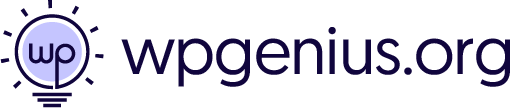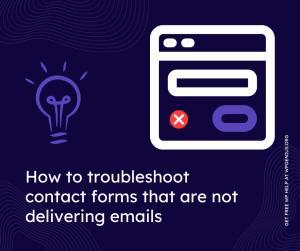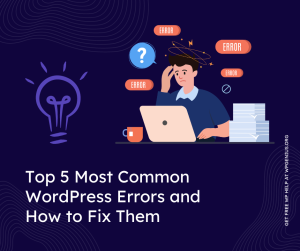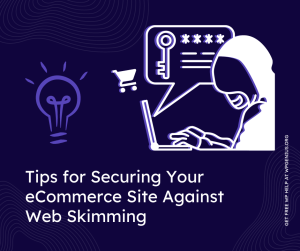Get WordPress fix assistance through ticket portal or email us at [email protected]
What To Do When You Are Locked Out of WordPress Admin
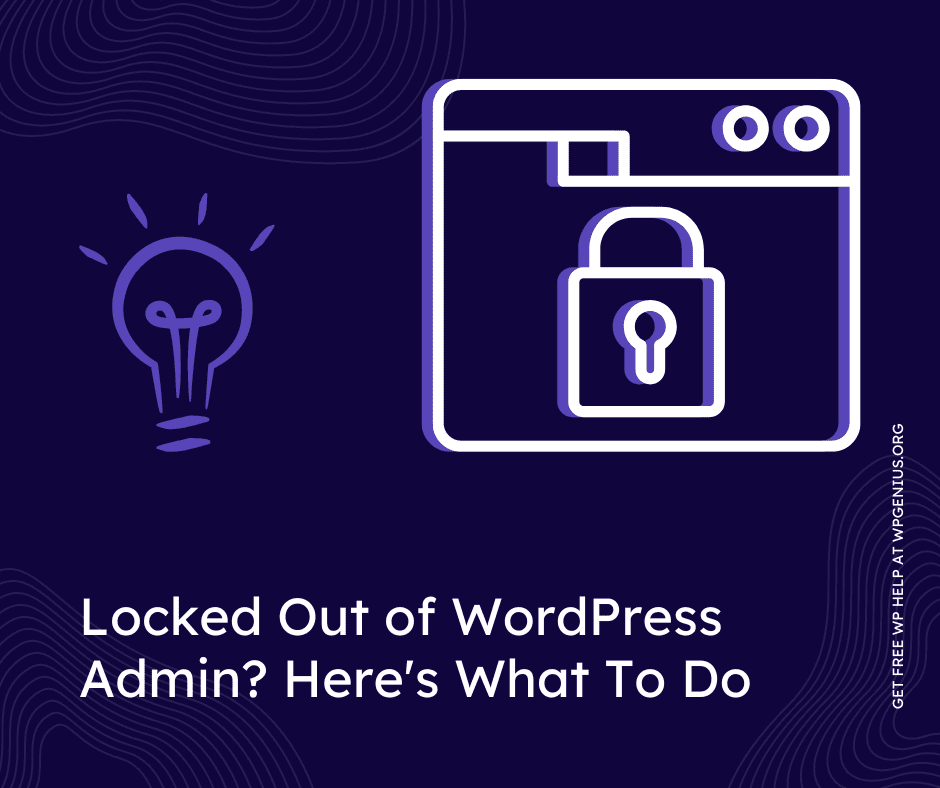
Locked Out of WordPress Admin? Here’s What To Do
If you’re a WordPress user, there’s a chance that you may find yourself locked out of your admin dashboard at some point. It can be a frustrating and stressful experience, but it’s important to remember that it’s not the end of the world. There are a few simple steps you can take to regain access to your dashboard and get back to managing your website.
The first thing you should do if you’re locked out of your WordPress admin dashboard is to check your login credentials. Make sure that you’re entering the correct username and password. If you’re unsure of your login information, you can click on the “Lost your password?” link on the login page to reset your password. If you’ve recently changed your password and can’t remember it, this is the easiest way to regain access to your dashboard.
If you’re sure that your login information is correct, but you’re still unable to access your dashboard, it’s possible that your account has been locked out due to too many failed login attempts. This is a security feature built into your security plugins like Wordfence, iThemes, or Limit Login Attempts to prevent brute-force attacks. To regain access, you can either wait for the lock-out to expire, or you can try to deactivate all of your security plugins using your website’s file manager. This can be done through your web host’s control panel, or by using an FTP client.
To deactivate all of your security plugins using your file manager:
- Log in to your web host’s control panel or connect to your website using an FTP client.
- Locate your website’s root directory and navigate to the “wp-content” folder.
- Within the “wp-content” folder, look for a folder named “plugins”.
- Go through all the plugins installed, identify the security plugins, then rename the plugin folder or move it to a different location, this will deactivate the plugin.
- Try to access your WordPress admin dashboard. If you are able to access it, then it means the issue was caused by a security plugin.
By deactivating all of your security plugins, you’re effectively disabling the security features they provide. If this allows you to access your dashboard, you know that the problem was caused by one of your security plugins. You can then go back into your file manager and reactivate your security plugins one-by-one to find the one that was causing the issue.
Please note that, once you deactivate all the security plugins and you are able to access the dashboard, your site may become vulnerable to security threats so you should be extra cautious when doing this and consider reactivating them as soon as possible after resolving the issue.
If you still have trouble and need further assistance, you can contact WP Genius for assistance by creating a ticket for free.